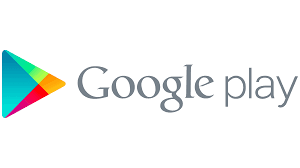BELKART PAY
Pay for purchases with your smartphone using BELKART PAY

BELKART PAY is a mobile application from the BELKART payment system for contactless payment using a smartphone. You can pay BELKART PAY in all terminals where BELKART contactless cards are accepted.
Basic technical requirements for a mobile device: Android OS 6.0 and above, NFC module.
BELKART PAY - Fast, Convenient and Safe.
 Fast – faster and easier than cards and cash
Fast – faster and easier than cards and cash
 Convenient – add a card in one move
Convenient – add a card in one move
 Safe – built-in security and privacy features
Safe – built-in security and privacy features
Installation

How to use
Add a card
Step 1. On the main page of the BELKART application, click the "+" icon in the upper right corner of the screen or on the card itself

Step 2. Enter BELKART card details. Entering BELKART card details is possible in several ways:

After entering all the data, you must click Save
Step 3. Read and agree to the terms of use of the BELKART application. To do this, click "Agree". If the client clicks "Refuse" - the use of the BELKART application will be impossible.
Step 4. Enter the code from the SMS message and click "Send". Your card has been added and you can make payments.

Payment Methods
Payment with card selection

Payment without choosing a card

If the BELKART application is installed as the main application (this can be done in the settings), then to make a payment it is enough:
- to attach the device to the terminal
- to confirm the operation.
In this case, payment is made from the card that is set as the main card, added last, or with which the last payment operation was performed (in the absence of the “main card” mark).
Payment confirmation

Upon successful payment, you:
- you will see the "Processing operation" icon
- the result of a successful operation will be displayed on the terminal screen, and in the application you will see the operation in the transaction history under the card
Additional functionality

To get access to additional functionality, the client should:
- click in the upper right corner of the screen  .
.
- after making any changes, you must click Save to apply them or  to cancel the changes.
to cancel the changes.
Additional functionality includes the following features:
- choice of design and color of the card from those offered in the application,
- card renaming,
- appointment of the card as the main one (for this you need to switch),
- deleting a card.
Frequently asked questions
BELKART EMV, BELKART-PREMIUM EMV, BELKART corporate EMV, BELKART-PREMIUM-Maestro, unreal BELKART card. A BELKART card with only a magnetic stripe cannot be added.
Today, using the BELKART PAY mobile application, only contactless payment is available in trade and service organizations. It is not possible to withdraw cash from ATMs that support contactless technology.
If biometrics is not used, then in order to secure unauthorized use of the device for making payments, PIN code recovery is not provided, it is necessary to reset, as a result of which all data, including added cards in the application, will be deleted.
Delete the old card and add the reissued card.
Check that you are adding a BELKART PAY card issued by a bank participating in the service.
If the card is supported, contact the bank and check if there are restrictions on using this card in the service. If there are no restrictions, but the error repeats, contact the Bank Processing Center by phone (017) 299-25-25.
Internet connection is required only for adding a card to the application. For payment at payment terminals in retail outlets, the Internet on the device is not needed (up to 30 transactions).